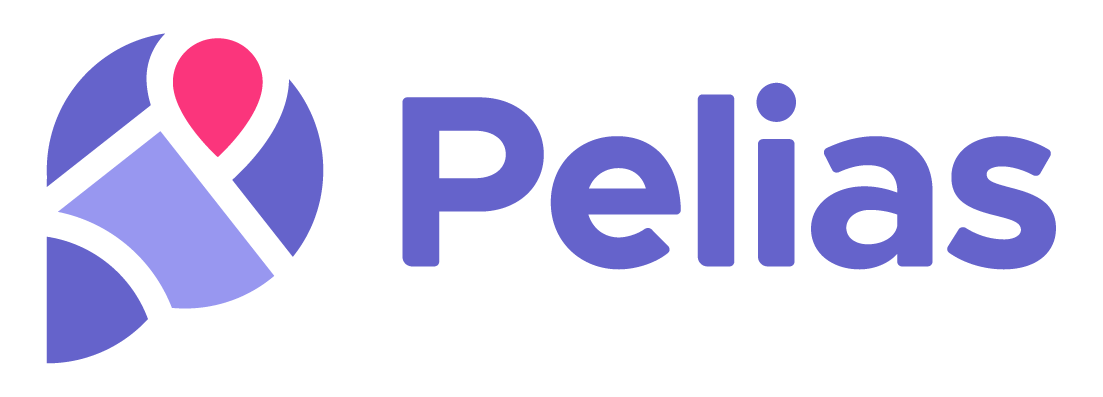Pelias is a geocoder powered completely by open data, available freely to everyone.
Local Installation · Cloud Webservice · Documentation · Community Chat
What is Pelias?
Pelias is a search engine for places worldwide, powered by open data. It turns addresses and place names into geographic coordinates, and turns geographic coordinates into places and addresses. With Pelias, you’re able to turn your users’ place searches into actionable geodata and transform your geodata into real places.
We think open data, open source, and open strategy win over proprietary solutions at any part of the stack and we want to ensure the services we offer are in line with that vision. We believe that an open geocoder improves over the long-term only if the community can incorporate truly representative local knowledge.
This repository contains a framework for downloading/preparing and building the Pelias Geocoder using Docker and Docker Compose.
Example projects are included in the projects directory.
We recommend you start with the portland-metro example as a first-time user: it has lower disk and time requirements and can be used to help you familiarize yourself with the process.
Once you have successfully completed a small build you can use this as a base to create your own projects or move on to larger projects.
You will need to have a modern version of docker and a modern version of docker compose installed before continuing. If you are not using the latest version, please mention that in any bugs reports.
This project supports Linux and Mac OSX operatings systems. Windows is currently not supported.
In order to ensure security, Pelias docker containers, and the pelias helper script, will not run as a root user!
Be sure you are running as a non-root user and that this user can execute docker commands. See the Docker documentation article Manage Docker as a non-root user to do this.
- Install
util-linuxusing your distribution's package manager- Alpine Linux:
sudo apk add util-linux - Debian/Ubuntu:
sudo apt-get install util-linux
- Alpine Linux:
- install GNU coreutils with Homebrew:
brew install coreutils. - Max-out Docker computing resources(
Memory-RAM and CPUs-Cores) dedicated to Docker inDocker > Preferences > Advanced.
Scripts can easily download tens of GB of geographic data, so ensure you have enough free disk space!
At least 8GB RAM is required.
You should be able to get started with the default Portland-metro area build in under an hour with a fast internet connection.
On a machine with ~32 CPU cores, a full planet build can be done in under a day with the right settings.
The interpolation build (pelias prepare interpolation), which is single threaded will take 6+ days
for the full planet. We generally recommend skipping it when you are first
getting started.
For more info on time estimates and hardware requirements for large build see our full planet considerations documentation.
The following shell script can be used to quickly get started with a Pelias build.
#!/bin/bash
set -x
# change directory to the where you would like to install Pelias
# cd /path/to/install
# clone this repository
git clone https://github.com/pelias/docker.git && cd docker
# install pelias script
# this is the _only_ setup command that should require `sudo`
sudo ln -s "$(pwd)/pelias" /usr/local/bin/pelias
# cd into the project directory
cd projects/portland-metro
# create a directory to store Pelias data files
# see: https://github.com/pelias/docker#variable-data_dir
# note: use 'gsed' instead of 'sed' on a Mac
mkdir ./data
sed -i '/DATA_DIR/d' .env
echo 'DATA_DIR=./data' >> .env
# run build
pelias compose pull
pelias elastic start
pelias elastic wait
pelias elastic create
pelias download all
pelias prepare all
pelias import all
pelias compose up
# optionally run tests
pelias test runThis repository makes use of a helper script to make basic management of the Pelias Docker images easy.
If you haven't done so already, you will need to ensure the pelias command is available on your path.
You can find the pelias file in the root of this repository.
Advanced users may have a preference how this is done on their system, but a basic example would be to do something like:
# change directory to the where you would like to install Pelias
# cd /path/to/install
# clone this repository
git clone https://github.com/pelias/docker.git && cd docker
# install pelias script
sudo ln -s "$(pwd)/pelias" /usr/local/bin/peliasOnce the command is correctly installed you should be able to run the following command to confirm the pelias command is available on your path:
which peliasIf you are having trouble getting this to work then quickly check that the target of the symlink is listed on your $PATH:
tr ':' '\n' <<< "$PATH"If you used the ln -s command above then the directory /usr/local/bin should be listed in the output.
If the symlink target path is not listed, then you will either need to add its location to your $PATH or create a new symlink which points to a location which is already on your $PATH.
The pelias command looks for an .env file in your current working directory, this file contains information specific to your local environment.
If this is your first time, you should change directories to an example project before continuing:
cd projects/portland-metroEnsure that your current working directory contains the files: .env, docker-compose.yml and pelias.json before continuing.
The only mandatory variable in .env is DATA_DIR.
This path reflects the directory Pelias will use to store downloaded data and use to build it's other microservices.
You must create a new directory which you will use for this project, for example:
mkdir /tmp/peliasThen use your text editor to modify the .env file to reflect your new path, it should look like this:
COMPOSE_PROJECT_NAME=pelias
DATA_DIR=/tmp/peliasYou can then list the environment variables to ensure they have been correctly set:
pelias system envThe compose variables are optional and are documented here: https://docs.docker.com/compose/env-file/
Note: changing the COMPOSE_PROJECT_NAME variable is not advisable unless you know what you are doing. If you are migrating from the deprecated pelias/dockerfiles repository then you can set COMPOSE_PROJECT_NAME=dockerfiles to enable backwards compatibility with containers created using that repository.
This variable is no longer used, and will be ignored. If you still have it in your .env file, you can safely remove it.
The following is a list of all supported CLI commands.
$ pelias
Usage: pelias [command] [action] [options]
compose pull update all docker images
compose logs display container logs
compose ps list containers
compose top display the running processes of a container
compose exec execute an arbitrary docker compose command
compose run execute a docker compose run command
compose up start one or more docker compose service(s)
compose kill kill one or more docker compose service(s)
compose down stop all docker compose service(s)
download wof (re)download whosonfirst data
download oa (re)download openaddresses data
download osm (re)download openstreetmap data
download tiger (re)download TIGER data
download transit (re)download transit data
download all (re)download all data
elastic drop delete elasticsearch index & all data
elastic create create elasticsearch index with pelias mapping
elastic start start elasticsearch server
elastic stop stop elasticsearch server
elastic status HTTP status code of the elasticsearch service
elastic wait wait for elasticsearch to start up
elastic info display elasticsearch version and build info
elastic stats display a summary of doc counts per source/layer
import wof (re)import whosonfirst data
import oa (re)import openaddresses data
import osm (re)import openstreetmap data
import polylines (re)import polylines data
import transit (re)import transit data
import csv (re)import csv data
import all (re)import all data
prepare polylines export road network from openstreetmap into polylines format
prepare interpolation build interpolation sqlite databases
prepare placeholder build placeholder sqlite databases
prepare all build all services which have a prepare step
system check ensure the system is correctly configured
system env display environment variables
system update update the pelias command by pulling the latest versionThe compose commands are available as a shortcut to running docker compose directly, they will also ensure that your environment is correctly configured.
See the docker compose documentation for more info: https://docs.docker.com/compose/overview/
pelias compose pull update all docker images
pelias compose logs display container logs
pelias compose ps list containers
pelias compose top display the running processes of a container
pelias compose exec execute an arbitrary docker compose command
pelias compose run execute a docker compose run command
pelias compose up start one or more docker compose service(s)
pelias compose kill kill one or more docker compose service(s)
pelias compose down stop all docker compose service(s)The download commands will fetch and update geographic data from source.
For example: pelias download tiger will fetch street data from the US Census Bureau and store it in the directory referenced by the DATA_DIR environment variable.
pelias download wof (re)download whosonfirst data
pelias download oa (re)download openaddresses data
pelias download osm (re)download openstreetmap data
pelias download tiger (re)download TIGER data
pelias download transit (re)download transit data
pelias download all (re)download all dataThe prepare commands are used to run any commands which are required to setup/configure or build microservices.
For example: pelias prepare interpolation will build a street address interpolation index.
Note: the order of execution is important, the prepare commands require data, so they must be run after the download commands have fetched the data.
pelias prepare polylines export road network from openstreetmap into polylines format
pelias prepare interpolation build interpolation sqlite databases
pelias prepare placeholder build placeholder sqlite databases
pelias prepare all build all services which have a prepare stepThe elastic commands control starting/stopping/configuring elasticsearch.
The special pelias elastic wait command can be used in scripts to block the script execution until elasticsearch is ready to accept connections.
pelias elastic drop delete elasticsearch index & all data
pelias elastic create create elasticsearch index with pelias mapping
pelias elastic start start elasticsearch server
pelias elastic stop stop elasticsearch server
pelias elastic status HTTP status code of the elasticsearch service
pelias elastic wait wait for elasticsearch to start up
pelias elastic info display elasticsearch version and build info
pelias elastic stats display a summary of doc counts per source/layerThe import commands import source data in to elasticsearch.
pelias import wof (re)import whosonfirst data
pelias import oa (re)import openaddresses data
pelias import osm (re)import openstreetmap data
pelias import polylines (re)import polylines data
pelias import transit (re)import transit data
pelias import all (re)import all dataThe system commands help debug issues with incorrectly set environment variables.
The pelias system update command can be used to ensure that the pelias command itself is up-to-date by pulling the latest source code from Github.
pelias system check ensure the system is correctly configured
pelias system env display environment variables
pelias system update update the pelias command by pulling the latest versionThe test command runs the fuzzy-tester tests against any test cases in your project.
test run run fuzzy-tester test casesOnce the build is complete, you can cleanup temporary files that are no longer useful. The numbers in this snippet below are rough estimates for a full planet build.
# These folders can be entirely deleted after the import into elastic search
rm -rf /data/openaddresses #(~43GB)
rm -rf /data/tiger #(~13GB)
rm -rf /data/openstreetmap #(~46GB)
rm -rf /data/polylines #(~2.7GB)
# Within the content of the "interpolation" folder (~176GB) we must
# preserve "street.db" (~7GB) and "address.db" (~25GB), the rest can be deleted
cd /data/interpolation
rm -rf -- !("street.db"|"address.db")
# Within the content of the "placeholder" folder (~1.4GB), we must
# preserve the "store.sqlite3" (~0.9GB) file, the rest can be deleted
cd /data/placeholder
rm -rf -- !("store.sqlite3")
Once the build is complete, you can view the current status and port mappings of the Pelias docker containers:
pelias compose psYou can inspect the container logs for errors by running:
pelias compose logsOnce all the importers have completed and the Pelias services are running, you can make queries against your new Pelias build: